But I am especially excited about Free Tools Challenge #17.
DROPBox and DROPitTO.me are management tools - specifically, tools for digital file submission, storing, and sharing. Using them together is great for final drafts and big projects. These are cloud tools, accessing a web-based storage and distribution system that synchronizes seamlessly with apps on digital devices.
The DropBox app is fully cross-platform and cross-device: Mac, Windows, Linux, mobile (iPhone, iPad, Android, Blackberry). You will need the app on each tool you will use to receive, upload, and download files sent to you by others (or that you want to send to yourself). These are free downloads.
 |
| submission interface |
- you set up your DropBox app and account once - if you have not done so, do it online
- with that account open, you go to DROPitTO.me and set up a submission account with two passwords: one for your only (administration) and one for everyone else (submission)
- you get a unique URL for DROPitTO.me - this will use the login your specify (my login is eskymac: dropitto.me/eskymac is the URL)
- you send this URL and the submission password to students - or post them somewhere - you can even use QR code for this (put it on an assignment, website, or a poster in your classroom)
- students upload files into a folder called DROPitTOme within your DROPbox (this folder is created automatically) using the web submission interface (above)
- you access these files on all devices that have the DROPbox app
- there does not seem to be a limit to the types of files uploaded - but there is currently a 75MB file size limit (huge)
Caveats:
- The capitals in the app names are really annoying - you don't need to use them to access the site or to locate the app in iTunes/AppStore.
- Yes, you open up a file space for students to send you viruses and other nasty content. Since nothing comes with a "from" you will not know who put it there.
- It is NOT yet possible to upload a file from an iPhone or iPad to DROPitTO.me, via Safari. Apple locks the upload feature for the most part - works only for apps like Facebook, Twitter, Evernote, Dropbox - and at times is limited to photos and images. In fact, it seems that unless you want to jailbreak Safari Mobile, students are stuck uploading from desktop devices. I hope this will be changed in the future. That means that students will still need to use e-mail or a different app (see below) if the files have been created on a mobile device.
- There are some concerns about the security of files - if you are concerned about this, use an in-network file transfer, which you can actually complete over wifi, or use email.
- This is not a 2-way street. You can not return corrected files through your Dropbox.
- However, you can share folders using controls in the computer app and online (not on mobile device though) versions of your Dropbox. This creates a 2-way street. So, you can share the DROPitTOme folder with students, or share a folder within that folder (you will need to manage this a bit).
- And there is no reason why you can not flip the ownership - students can install Dropbox on their own mobile devices, create and share folders with you.
- Students with iPhones and other mobile devices CAN upload photos/images and videos to their own Dropbox folders. Once this has been done, students can email the photos to you or move them into a file folder that you have shared. Or share their folders with you, in which case you see the folder in your Dropbox. Sounds complicated, but once you try it, it is very quick. Does not work with other file formats yet (Pages or Keynote documents, for example).
- DropVox is an app that uses the built-in mic on the iPad and iPhone (probably also Android and Blackberry devices, but I can't check that) to create audio files that are automatically uploaded to the linked DropBox account - a DropVox folder is created. This is another great way to receive and share audio within a class.
- Drop It is an app that uses the "Select - Save" touch controls on the iPhone or iPad to send URL's to the linked DropBox account, directly to a folder called URLs.
- Drop It! (confusing name choice) accesses your iPhone or iPad photo library and simplifies the process of uploading photos and images to the linked Dropbox account - or you can use the camera from directly within the app (Note: this is an iPhone app, but it works on the iPad too).
- Textforce is an app that uses DropBox for collaborative .txt (text) writing. Read about its features here and also here. It is possible to create a document on an iPad, continue it on an iPhone, and finish it on a laptop. Textforce accepts copy/paste also, which makes it easy to share files for the purpose of editing or annotation. Caveat: this is Plain Text - which is also the name of the folder it creates in your Dropbox. There will be minimal text formatting. Some formatting is available using its onboard tools. The nice aspect of Textforce is that a file is opened within Dropbox, so downloading is not necessary. Students could easily submit writing this way!
- Videodropper is a web-based free tool for sending YouTube video to your Dropbox. All you need is to allow access to your Dropbox acct, then copy/paste the YouTube URL. This downloads the video, not the URL.
- GoodReader is an iPad app that sees your DropBox folder (on a Mac on the same wifi) as a server - you can upload directly into the .pdf reader, annotate text, and return the annotated version to the student while saving the original
- By the way, you CAN have two Dropbox accounts simultaneously on one Mac - but to do it, you need to tweak the command line code in Terminal. Directions. Try it if you dare.
If you want to try it: I suggest doing so with a few students, as trial runs. A few experts and simple directions are all you will need to use Dropbox effectively in your classroom.
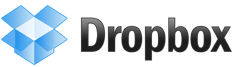








I have my students sending their assignments to dropittome. How do I send it back to them?
ReplyDelete